- Node js >= 12
- Laravel 8
- Typescript 4.6.2
- Vue js > 3.0
- PHP >= 7.4
- Xampp Server
- Prime vue > 3
Lets start with the Node Js installation. Node js is mainly required for its package manager npm. To download node js link below and the platform we are using for this dev environment is for Windows.
https://nodejs.org/en/download/After Node lets download the xampp server from apache. Make sure to download PHP version >= 7.4 for Windows platform.
https://www.apachefriends.org/download.htmlInstall both xampp and Node after downloading it. To verify that node installed correctly on your machine open command prompt and type node -v to verify its installed correctly.
node -vYou will be able to see the node version if everything is installed correctly.
For the front end design of the app we have used Prime vue.You can learn more about the components and UI we used in this app from prime vue site.
https://www.primefaces.org/primevue/setupFor the backend APIs we have used Laravel 8 .Visit Laravel to learn more about it.
https://laravel.com/Navigate into xampp directory inside xampp/htdocs.Create a new folder name pos inside htdocs dir.
Copy the source code from source_code folder that you downloaded from Envato to the pos directory of htdocs.
Open your xampp control panel and start apache and mysql
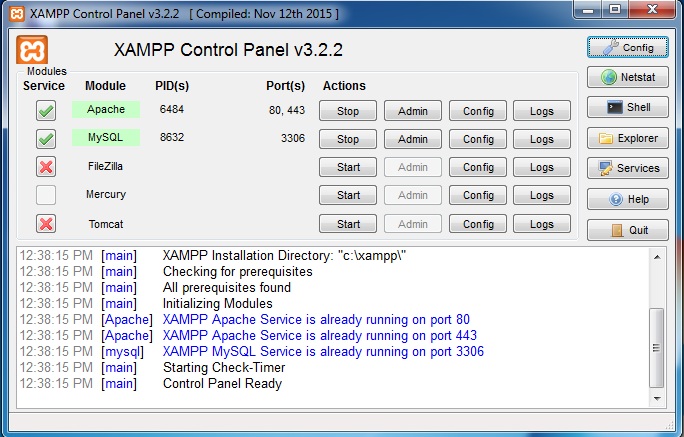
Open a new tab and create a new database in phpmyadmin name medix_v4
localhost/phpmyadminOpen the pos folder to any text editor or IDE. In our case we are using VS Code.Open a terminal in vs code and run this command
npm install
npm install will download all the required packages from npm registry.The list of packages it will download are listed on package.json file.
After installing all the required package now run:
php artisan serveThe above command will start backend services to listen from frontend.
Now start serving the frontend site by type below command in vs code terminal.
npm run watchOpen a new tab on your browser and type :
localhost:8000If everything is good you will be able to see the installation page on your screen.
To learn more about php artisan command visit laravel.com